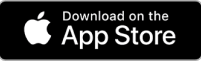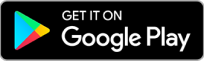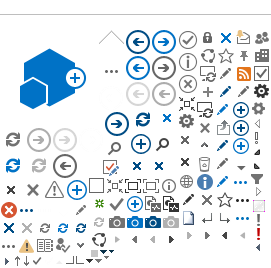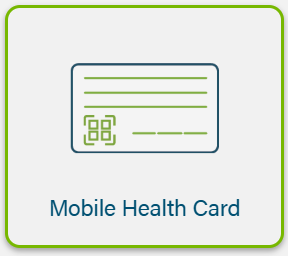
Overview
The Alberta Wallet streamlines your interactions with government services and offer a secure, private and convenient way to access Government of Alberta-issued credentials such as the Mobile Health Card.
For help with Alberta Wallet, contact
Alberta.ca Account - Contact.
Before you begin, ensure you have:
- A verified
Alberta.ca Account
- A verified MyHealth Records account
- The Alberta Wallet (mobile app or web version)
 Internet access is required for setup and to access your credentials.
Internet access is required for setup and to access your credentials.
Topics covered in this section include:
Video tutorials:
Adding your Mobile Health to your Alberta Wallet
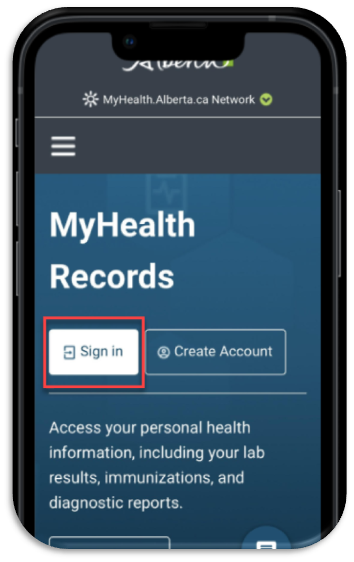
- Select the Mobile Health Card tile from Health Summary.
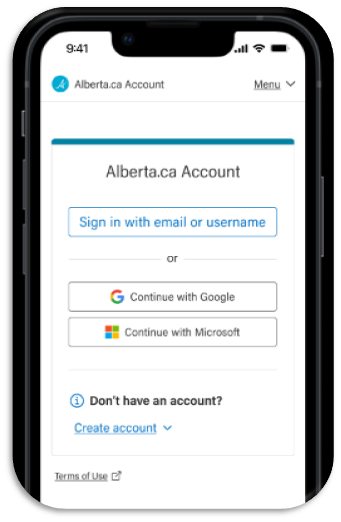
- Select “Add to Alberta Wallet”.
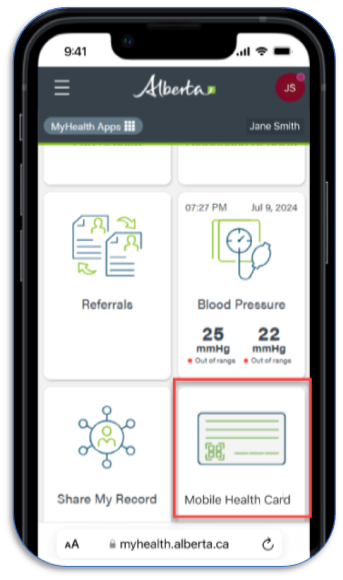
- Your Mobile Health Card is now added. Select a card to view the QR code.
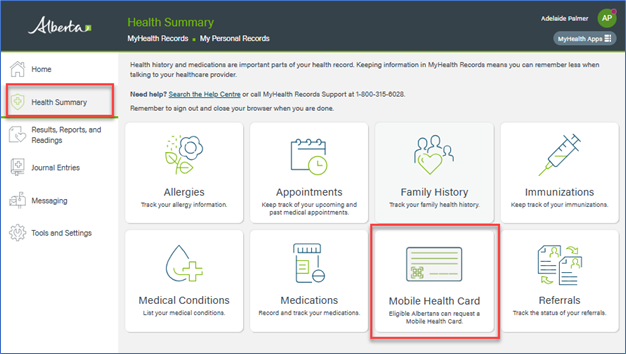
To view and use your card:
- Log in to your
Alberta.ca Account.
- Select Alberta Wallet.
- Select a Mobile Health Card to view the QR code.
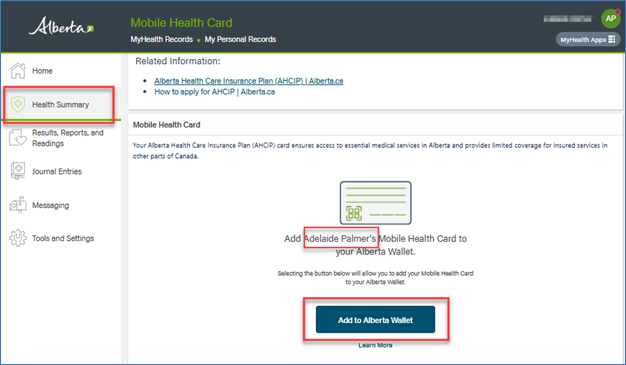
 Do not print or screenshot a Mobile Health Card. Only live QR codes are accepted.
Do not print or screenshot a Mobile Health Card. Only live QR codes are accepted.
Sharing your Mobile Health Card with someone you trust
If you are 14 years or older, you can share your Mobile Health Card with someone you trust through your MyHealth Records account.
Common examples of whom people often share their Mobile Health Card with:
- Parents or grandparents
- A spouse or partner
- Children who are 14 years or older
- Anyone else you trust to share your health information with
How to share your Mobile Health Card with someone you trust.
There are
2 parts to this process:
Part 1:
To share your Mobile Health Card and health information with a person you trust, follow the steps below.
This part of the process will be completed by you.
Part 2:
The second part is completed by the trusted person who you have shared your Mobile Health Card with. The person must accept your invitation to share your Mobile Health Card, then add it to their Alberta Wallet. Steps are listed in the next section “Adding someone’s Mobile Health Card to your Alberta Wallet.”
Follow the steps below to share your Mobile Health Card and health information with someone from your MyHealth Records account.
- Sign into your MyHealth Records account.
- Click on My Personal Records.
- Select the Share My Record tool on your Home page, on the Tools and Settings page, or from your Profile icon in the top right corner of the page.
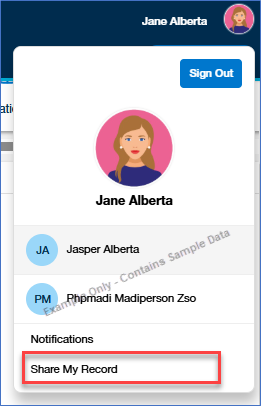
- Click the ‘Share health information with someone you trust’ button.
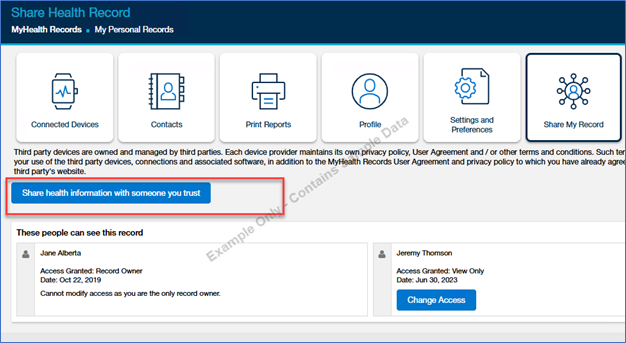
- Enter the email address of the person (i.e. recipient) you are sharing your record with. You will need to do this twice to confirm the address is correct.
- Enter a passcode. The recipient needs to enter this passcode when they accept your invitation. Choose a passcode between 6 to 10 characters. You can use numbers and uppercase or lowercase letters. Do not use special characters such as #, %, or punctuation. Share your passcode with the recipient in a secure way such as a phone call.
- Choose a sharing level. The sharing level describes how much access you are giving to the person you are sharing your record with.
- Choose the types of information in My Personal Records that you would like to share with the person.
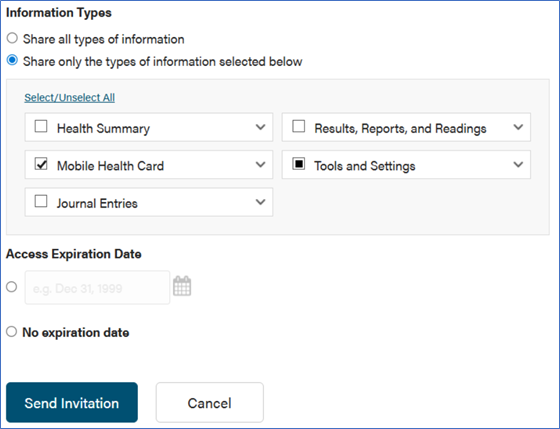
- Choose an access expiration date. On this date, the recipient’s access to your record ends, and they can no longer see your record. You can also choose no expiration date.
- Click ‘Send Invitation’.
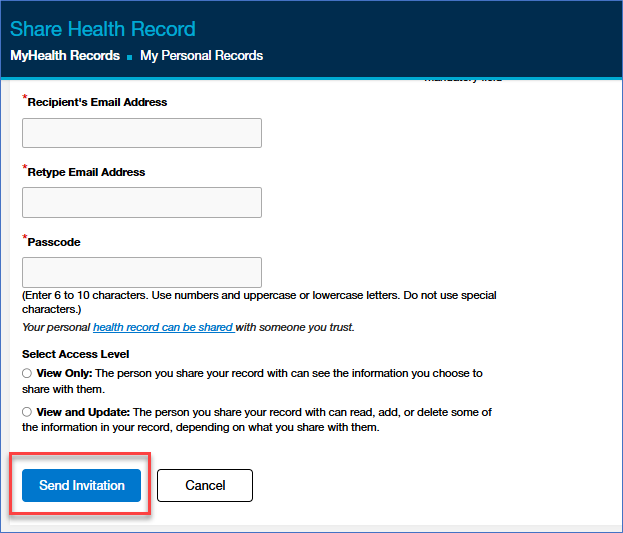
The recipient will then receive an email with a link to accept the sharing of the health record. Once they click the link, the recipient needs to enter the passcode to accept your invitation.
After accepting the invitation, the recipient will be able to add your Mobile Health Card to their Alberta Wallet by following the steps mentioned in the
section below “Adding someone’s Mobile Health Card to your Alberta Wallet.”
Adding someone’s Mobile Health Card to your Alberta Wallet
To add someone’s Mobile Health Card to your Alberta Wallet, ensure they have first shared their health record with you. Follow the steps in the above section “How to share your Mobile Health Card with someone you trust.”
Once someone has shared their Mobile Health Card with you, you will receive an email invitation. Adding the card to your Alberta Wallet requires a passcode that the person will provide to you.
The email invitation is valid only for 24 hours. If the invitation expires before you can accept it, another invitation can be shared.
Follow the steps below:
- Sign in to the Alberta Wallet using your Alberta.ca account login credentials.
- Click “Add to Alberta Wallet” button.
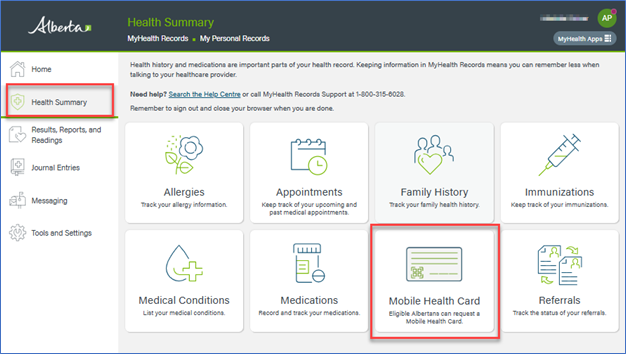
- Select “Get a Mobile Health Card.”
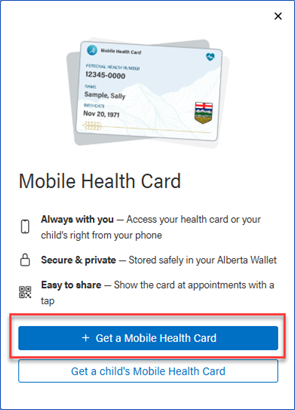
- Select the health record for the person whose card you want to add to your Alberta Wallet.
- Click “Add to Alberta Wallet” to add their Mobile Health Card.
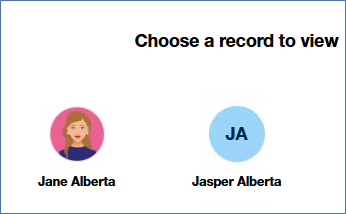
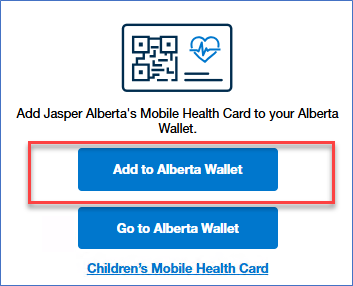
You will be then redirected back to the Alberta Wallet and can access their Mobile Health Card.
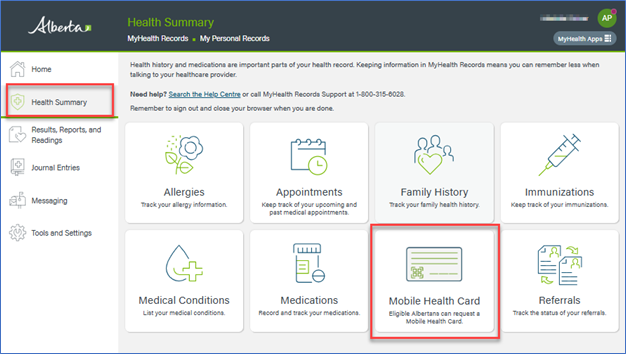
Downloading a shared Mobile Health Card
You may download the Mobile Health Card for people who have shared their mobile health card on their health record with you, such as your parent, spouse or children.
What is a shared record
Your personal health record can be shared with someone you trust. You control the kind of information you share and what the person you share with, can do with your information.
Learn more.
- Select the name of the person whose card you would like to add from the box in the top right corner.
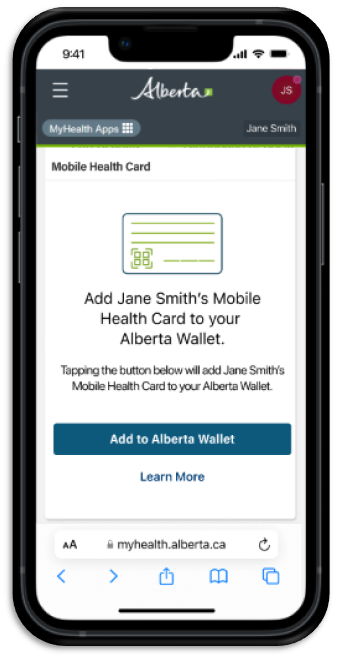
- Follow the same steps above to download the Mobile Health Card from a web browser.
Adding a child’s Mobile Health Card for children under 14
You can request Mobile Health Cards for your children by verifying your relationship.
- Follow the prompt to log in to MyHealth Records.
- On the dashboard, select the "Children's Mobile Health Card" tile.
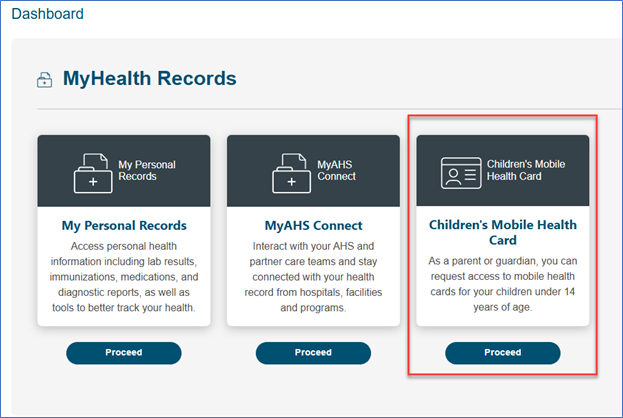
- Select "Add a child’s Mobile Health Card".
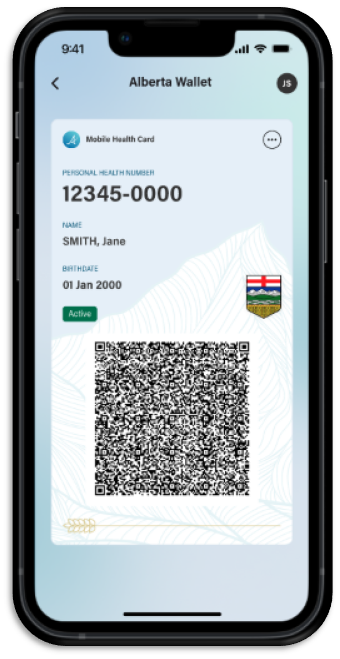
- Enter your child’s information and affirm the declaration, then click “Submit.”
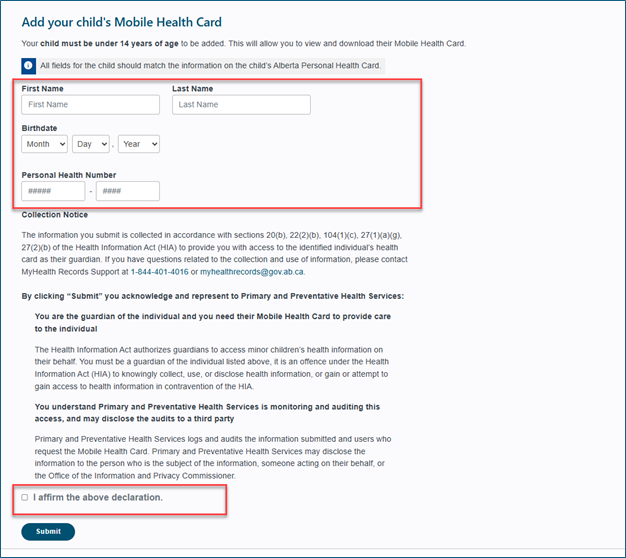
- If your request is successful the card will be issued right away and be available in your Alberta Wallet.
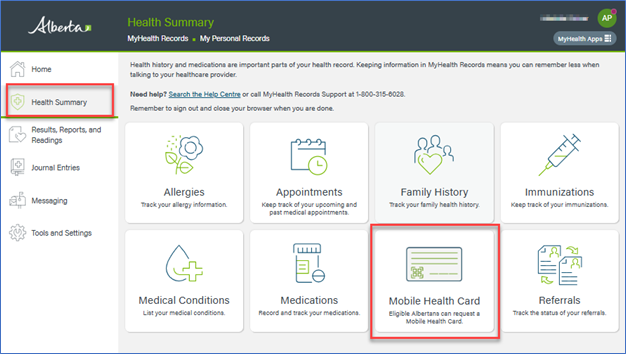
 You may need to submit additional documentation to validate your request for a child’s Mobile Health Card.
You may need to submit additional documentation to validate your request for a child’s Mobile Health Card.
What to do if we are unable to validate your child’s information
If you see the message
"Unfortunately, we were unable to validate the information you submitted" while trying to add your child’s Mobile Health Card, it means we could not confirm their details automatically.
This may happen if:
- Your family information has not been updated in our system
- Your child is not linked to your Alberta Health Care Card Insurance Plan account
- Custody or guardianship needs additional verification
You can add your child’s Mobile Health Card by uploading documents that validate your relationship.
Step 1: Gather your supporting documents
To validate your relationship to the child, you must upload
at least one of the following:
- Child’s long form birth certificate showing your name as a parent
- Adoption records
- Court order (e.g., custody or guardianship)
- Separation or divorce agreement showing parental responsibility
- Other legal documents proving your relationship
Note: Take a clear photo or scan your documents and ensure all names, dates, and signatures are easy to read.
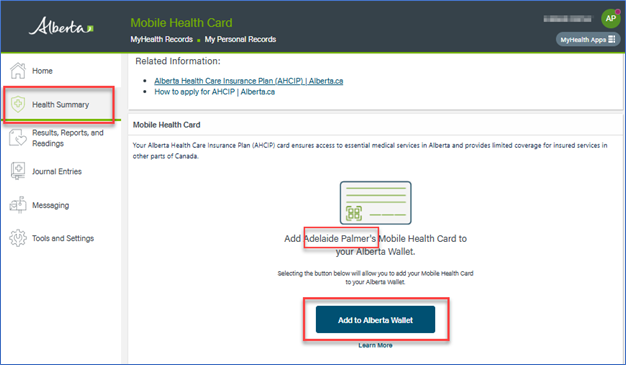
File upload requirements:
Accepted file types: .jpg, .jpeg, .png, .pdf.
File size: Up to 10 MB per file.
Upload limit: Maximum 5 files per submission.
Step 2: Subject your request
On the file upload page:
- Select your relationship with the child from the dropdown.
- Enter your phone number.
Upload your documents:
- Drag and drop the files into the upload area or click to select them from your device.
Click submit files to send your request.
What happens next?
After you click Submit files, you will see a confirmation message.
Confirmation code
You will receive a confirmation code, keep this code for your records in case you need to follow up about your request.
Confirmation email
You will receive an email confirming receipt of your request. This email will include a confirmation code for your records and information on what to expect next.
We will contact you
Once our team has reviewed your documents, we will send you a follow-up email to let you know the outcome and whether your child’s Mobile Health Card has been added.
Remove a Mobile Health Card
To remove a Mobile Health Card from your Alberta Wallet:
- Navigate to your Alberta Wallet.
- Select the ellipsis in the top right corner.
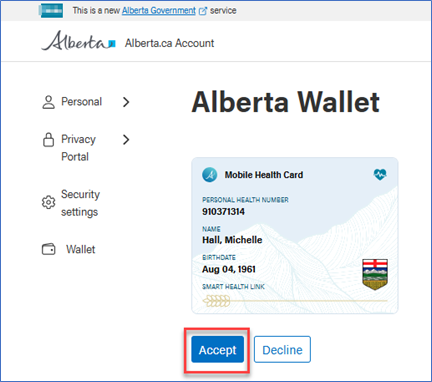
- Select 'Remove.'
Re-download your Mobile Health Card
Follow instructions to
Download your Mobile Health Card from a web browser.
Re-download a Mobile Health Card for another person
Follow instructions to
Download a shared Mobile Health Card
 Re-downloading a Mobile Health Card other than your own is the
same process for all people such as your
child, parent/guardian or spouse.
Re-downloading a Mobile Health Card other than your own is the
same process for all people such as your
child, parent/guardian or spouse.
Further Assistance
If you need help signing up for MyHealth Records, call MyHealth Records Support at 1-844-401-4016 between 8:15 a.m. and 4:30 p.m. (MT), Monday to Friday or ask the
MyHealth Records (MHR) Digital Assistant.
For questions about the Alberta Health Care Insurance Plan (AHCIP), contact
AHCIP.
For questions about the Alberta Wallet, call 1-844-743-1905 between 8:15am and 4:30pm (MT), Monday to Friday.
If you are using a computer or laptop, use your browser.
If you are using a mobile device, download the Alberta Wallet app.
Get the Alberta Wallet app: